Examples of services
that keep data inside containers
Examples in this chapter create containers that keep data inside themselves.
Docker Docs: Compose CLI Docker Docs: Compose file reference Examples: Compose
The images and containers are created or deleted by the services defined in the common Compose file called basic.yml.
It’s assumed that the current directory is the one which contains the Compose files.
Table of contents
Starting all services at once
You can start all services at once using the following command:
docker compose --profile all -f basic.yml -p example-basic up -d
The
--profileparameter defines the profile value. Only the services belonging to this profile will be processed. The valueallwill include all services, because they all declare this profile value.The
-fparameter defines the name of the Compose file to use.The
-pparameter defines the name of the Compose project, which is also called Compose application.The
upcommand will start up the services.The
-dparameter means that the service containers should keep running detached in the background.
The first start up may take some time, because the base images must be pulled from the Docker Hub repositories.
All created images will be called example-basic, but their tags will be different.
You can check it using the following command:
docker images --filter=reference='example-basic:*' --format 'table {{.Repository}}\t{{.Tag}}'
REPOSITORY TAG example-basic opengl example-basic ubuntu example-basic debian
There will be also new containers running. Their names will begin with example-basic-, followed by the service name.
You can check it using the following command:
docker container ls --filter 'name=example-basic' --format 'table {{.Names}}\t{{.Status}}'
NAMES STATUS example-basic-opengl Up 30 seconds example-basic-debian Up 30 seconds example-basic-ubuntu Up 30 seconds
Stopping all services at once
You can shut down all services at once and remove all created assets using the following command:
docker compose --profile all -f basic.yml -p example-basic down --volumes --rmi all
The
--profileparameter defines the profile value. Only the services belonging to this profile will be processed. The valueallwill include all services, because they all declare this profile value.The
-fparameter defines the name of the Compose file to use.The
-pparameter defines of the Compose project, which is also called Compose application.The
downcommand will shut down the services.The
--volumesparameter means, that the services should remove all the volumes declared in the ‘volumes’ section of the Compose file and all anonymous volumes attached to the containers.Warning Be careful with the
--volumesparameter because you can delete your data unintentionally!The
--rmi allparameter means that the services should remove all the images they have created.
Starting individual services
You can start a particular service by providing the appropriate profile value.
The following fragment of the sample Compose file basic.yml defines the service ubuntu, which creates a new Ubuntu based image and container:
services:
ubuntu:
profiles:
- all
- ubuntu
build:
context: ./docker
dockerfile: Dockerfile
target: stage_basic-ubuntu
image: example-basic:ubuntu
container_name: example-basic-ubuntu
hostname: example-basic-ubuntu
shm_size: "256m"
environment:
- VNC_RESOLUTION=1024x768
ports:
- "45901:5901" # VNC
- "46901:6901" # noVNC
Key
profiles: The service is part of the profilesallandubuntu.Key
build: A new imageexample-basic:ubuntuis built from the stagestage_basic-ubuntuof theDockerfile.The rest of the keys defines the configuration of a new container
example-basic-ubuntu, which will be created and started detached in the background.
You can start the service using the following command:
docker compose --profile ubuntu -f basic.yml -p example-basic up -d
You can check that only a single new images has been created:
docker images --filter=reference='example-basic:*' --format 'table {{.Repository}}\t{{.Tag}}'
REPOSITORY TAG example-basic ubuntu
Also only a single new container has been started:
docker container ls --filter 'name=example-basic' --format 'table {{.Names}}\t{{.Status}}'
NAMES STATUS example-basic-ubuntu Up 3 minutes
You can connect to the container as it’s described in the section Headless working and check that also the common assets have been applied.
The following animation shows how to check the user profile customization.
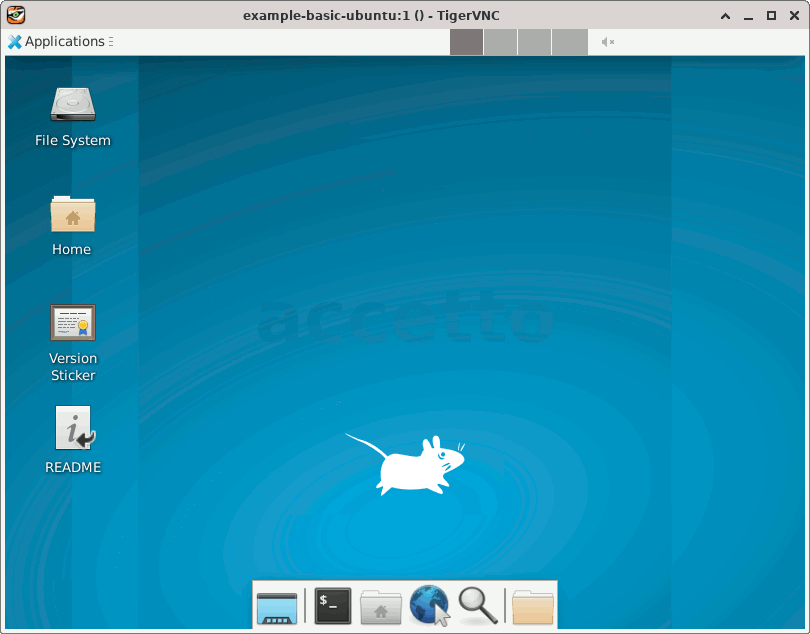
You can also check that the following keyboard layouts have been configured:
- English (US)
- German
- Italian
- Spanish
Stopping individual services
You can stop and remove the basic Ubuntu container created above using the following command:
docker compose --profile ubuntu -f basic.yml -p example-basic down --volumes --rmi all
The related image will be also removed, unless it’s used by some other container.